Best
Overall 61 key MIDI controller
-
Overall: An intuitive, powerful and carefully crafted keyboard
-
Best Feature: With velocity-sensitive keys for capturing nuanced performances
-
TedScore™: 9/10
Best
Value 61 key MIDI controller
-
Overall: A compact, 61-key keyboard, designed for use with your selected DAW
-
Best Feature: Bitwig 8-Track gives access to over 50 software based instruments and effects with up to 8 audio or MIDI project tracks
-
TedScore™: 8.5/10
Best
Premium 61 key MIDI controller
-
Overall: Provides seamless integration with Maschine software and hardware
-
Best Feature: Has a semi-light Fatar keybed with aftertouch for a natural and fluid playability
-
TedScore™: 8/10
Starting a home recording studio begins with linking your MIDI keyboard to your computer. This link allows you to effortlessly make and record music on your PC.
There are different ways to connect a MIDI keyboard to a PC, depending on the type of connection your keyboard has.
Some keyboards have a USB port that you can use to connect directly to your computer, while others have traditional MIDI ports that require a MIDI interface to connect to your computer.
In this article, we’ll guide you through the different methods of connecting your MIDI keyboard to your PC.
Whether you have a USB or traditional MIDI port on your keyboard, we will show you how to set up the connection and start making music on your computer!
So read on to find out how to connect midi keyboard to PC…
Understanding MIDI Keyboards
If you’re interested in music production or composing, you may have come across the term “MIDI keyboard.” But what exactly is a MIDI keyboard, and how does it work?
A MIDI keyboard is a musical device that uses MIDI (Musical Instrument Digital Interface) technology to communicate with your computer or other MIDI devices.
It allows you to play and record MIDI notes and control various parameters such as modulation and MIDI CC (continuous controller) values.
MIDI keyboards come in various sizes and configurations, from compact 25-key models to full-sized 88-key digital pianos.
They also offer different features and functionalities, such as drum pads, faders, and knobs, which can be used for different purposes in music production.
When you play a note on a MIDI keyboard, it sends a MIDI message to your computer or MIDI device, which then translates it into a sound or a virtual instrument.
This allows you to create and manipulate sounds in your DAW (Digital Audio Workstation) or other music software.
You can also use a MIDI keyboard to control various parameters in your music software, such as volume, pan, and effects. This is done by assigning MIDI CC values to different controls on your keyboard, which can then be used to modulate the parameters in real-time.
Understanding Connection Ports
Connecting your MIDI keyboard to your PC requires understanding the available connection ports. Here are the most common types of ports and how to connect them:
USB Ports
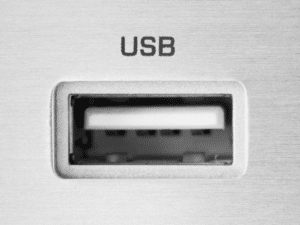
If your MIDI keyboard has a USB port, you can connect it directly to your PC using a USB cable.
USB ports are the most common on modern MIDI keyboards and are usually labelled as USB Type-A ports.
MIDI In/Out Ports
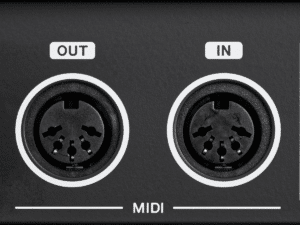
MIDI In/Out ports are the older connection ports used on MIDI keyboards. They’re 5-pin ports originally used for hi-fi cables in the 1970s but later adopted for MIDI devices in the 1980s.
If your MIDI keyboard has MIDI In/Out ports, connect it to your PC using a MIDI interface.
USB Output
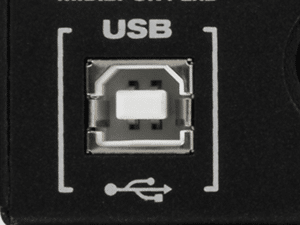
Some MIDI keyboards have a USB output instead of a USB port. This output type lets you connect your MIDI keyboard to your PC using a USB cable.
However, you may need to install drivers or software to get your MIDI keyboard to work with your PC.
Thru Port

Thru ports are found on some MIDI keyboards, allowing you to connect other MIDI devices to your keyboard.
This port type can be useful if you have multiple MIDI devices you want to connect to your PC.
How to Connect Your MIDI Keyboard to PC

Connecting your MIDI keyboard to your PC is an easy process that requires a few steps. Here’s how you can do it:
- First, make sure that your MIDI keyboard is turned off. Then, connect the MIDI out port of your keyboard to the MIDI in/out port of the external device or your MIDI interface using a MIDI cable.
2. Once you have connected your MIDI keyboard and MIDI interface, connect the USB cable to your MIDI audio interface and the USB port on your PC.
3. Depending on your MIDI interface, you may need to install drivers for it to work with your PC. Check the manufacturer’s website for any necessary drivers and install them if needed.
4. Power on your MIDI keyboard and your PC. Most MIDI keyboards receive power from the USB connection, but older models may require an external power source.
5. Finally, set up your MIDI keyboard with your PC. This process will vary depending on your operating system and your software. In most cases, you must select your MIDI keyboard as the input device in your software’s settings.
With these steps, you can connect your MIDI keyboard to your PC and start making music. Consult your MIDI keyboard and interface manuals for specific instructions and troubleshooting tips.
Connecting MIDI Keyboard to Mac

Connecting your MIDI keyboard to your Mac is a straightforward process. Here are the steps you need to follow:
Before connecting your MIDI keyboard to your Mac, you need to determine the type of output jack your keyboard has. Most MIDI keyboards have a MIDI out port, which sends MIDI data from the keyboard to another device. You’ll need a MIDI cable to connect the MIDI out port on your keyboard to the MIDI in port on your MIDI interface.
Connect the MIDI out port on your keyboard to a MIDI in port on your MIDI interface using a MIDI cable. Then, connect the MIDI in port on your keyboard to a MIDI out port on your MIDI interface using another MIDI cable.
Connect the USB connector on your MIDI interface to a USB port on your Mac using a USB cable. If your Mac doesn’t have a USB port, you can use a USB adapter cable to connect your MIDI interface to your Mac.
Once you have connected your MIDI keyboard to your Mac, you must set it up in your MIDI software. Open your MIDI software and go to the MIDI settings. Select your MIDI interface as the input device and output device.
To test your MIDI setup, play some notes on your MIDI keyboard. You should hear the sound of the notes through your Mac’s speakers or headphones.
If you don’t hear any sound, check your MIDI settings to ensure everything is set up correctly.
Troubleshooting Connection Issues
Connecting your MIDI keyboard to your PC can sometimes be a tricky process. If you’re experiencing connection issues, don’t worry – you can try a few things to troubleshoot the problem.
Firstly, check that all your hardware is working properly. Make sure your MIDI keyboard is turned on and plugged in correctly. If you use a USB hub, connect your keyboard directly to your PC instead.

Next, ensure you have the correct drivers installed for your MIDI keyboard. You can usually find these on the manufacturer’s website. If you have installed the drivers but are still experiencing issues, try uninstalling and reinstalling them.
If you’re still having problems, it may be worth checking if any firmware updates are available for your MIDI keyboard. Again, you can usually find these on the manufacturer’s website.
If none of the above solutions works, you may need to check the MIDI data sent from your keyboard. You can use software like MIDI-OX to monitor the MIDI data and ensure it’s transmitted correctly.
Advanced MIDI Keyboard Techniques
Once you connect your MIDI keyboard to your PC, you can explore more advanced techniques to enhance your music production experience. Here are some tips to get you started:
1. Using MIDI Controllers
2. MIDI Cables
3. MIDI Connection
4. Using Virtual Instruments
5. Adjusting Volume
6. Creating Songs
Our Recommended MIDI Controllers (61 Keys)

COMES WITH: Includes 8 performance pads, 9 faders and 9 rotary controls
FEATURES: Jam-packed with creative tools for total control
Arturia KeyLab Essential 49 MIDI Keyboard
When you check the price above, you’ll see there are loads of great places to buy this item. Our personal favorite is Gear4music.
It is the largest music retailer in the UK and fast becoming the most respected online music shop in the US too. Their customer service is excellent, they have competitive prices, really fast shipping, and usually have the longest guarantee.
Most professional musicians use Gear4music, so there is no reason why you shouldn’t too!
- Provides quick and engaging workflow for maximum creativity
- Carefully engineered for the best possible experience when creating and performing
- Some users may not like the less sturdy faders
The professional musician who wrote this article combined many things,
from the product build, manufacturer’s reputation through to feedback
from other users, to create our famous TedScore™.

COMES WITH: a MIDI-assignable potentiometer
FEATURES: With pitch and modulation wheels
Nektar Impact GX61 Controller Keyboard
When you check the price above, you’ll see there are loads of great places to buy this item. Our personal favorite is Gear4music.
It is the largest music retailer in the UK and fast becoming the most respected online music shop in the US too. Their customer service is excellent, they have competitive prices, really fast shipping, and usually have the longest guarantee.
Most professional musicians use Gear4music, so there is no reason why you shouldn’t too!
- Comes with a free Bitwig 8-track audio software
- Designed for use with your selected DAW
- The keys may be too noisy for some users.
The professional musician who wrote this article combined many things,
from the product build, manufacturer’s reputation through to feedback
from other users, to create our famous TedScore™.

COMES WITH: With two high-resolution colour screens for browsing, tweaking, mixing and more
FEATURES: Provides seamless integration with Maschine software and hardware
Native Instruments Komplete Kontrol S61 MK2
When you check the price above, you’ll see there are loads of great places to buy this item. Our personal favorite is Gear4music.
It is the largest music retailer in the UK and fast becoming the most respected online music shop in the US too. Their customer service is excellent, they have competitive prices, really fast shipping, and usually have the longest guarantee.
Most professional musicians use Gear4music, so there is no reason why you shouldn’t too!
- Provides seamless integration with Maschine software and hardware
- Boasts full VSTI support and intuitive control for most popular DAWs
- More expensive compared to other MIDI keyboard controllers
The professional musician who wrote this article combined many things,
from the product build, manufacturer’s reputation through to feedback
from other users, to create our famous TedScore™.

COMES WITH: RGB backlit, velocity-sensitive trigger pads derived from the MPC Renaissance
FEATURES: Can send QWERTY-style commands using soft-controls
Akai Professional MPK261 MIDI Keyboard Controller
When you check the price above, you’ll see there are loads of great places to buy this item. Our personal favorite is Gear4music.
It is the largest music retailer in the UK and fast becoming the most respected online music shop in the US too. Their customer service is excellent, they have competitive prices, really fast shipping, and usually have the longest guarantee.
Most professional musicians use Gear4music, so there is no reason why you shouldn’t too!
- Includes VIP 3.0 software for intuitive VST control
- With advanced music production software titles, including Ableton Live Lite and MPC Essentials
- Costly if you don't intend to use all the software upgrades
The professional musician who wrote this article combined many things,
from the product build, manufacturer’s reputation through to feedback
from other users, to create our famous TedScore™.

COMES WITH: pro console control & extensive ports & connections
FEATURES: Has an unrivalled amount of assignable controls
Nektar Panorama P6 Keyboard Controller
When you check the price above, you’ll see there are loads of great places to buy this item. Our personal favorite is Gear4music.
It is the largest music retailer in the UK and fast becoming the most respected online music shop in the US too. Their customer service is excellent, they have competitive prices, really fast shipping, and usually have the longest guarantee.
Most professional musicians use Gear4music, so there is no reason why you shouldn’t too!
- Provides seamless integration with a range of DAWs
- Offers a range of in-depth performance controls designed to improve workflow
- The decent-quality keys can be noisy, which may be distracting for some users
The professional musician who wrote this article combined many things,
from the product build, manufacturer’s reputation through to feedback
from other users, to create our famous TedScore™.
How To Connect Midi Keyboard To PC: A Beginner's Guide
Summary
Connecting your MIDI keyboard to your PC is a breeze and can take your music production to the next level.
With just a USB cable and a few driver installations, you can enjoy a more natural playing experience and access to a wider range of sounds and instruments.
Don’t be afraid to dive in and explore the endless possibilities of music creation with your newly connected keyboard.
So, grab your keyboard, plug it in, and let the music flow!
Before you go…
If our recommended MIDI controllers piqued your interest, explore more of these interesting devices in this next article:
Discover The Best 61 Keys Midi Controller
FAQ's
Yes, you can connect a MIDI keyboard directly to a PC using a USB cable, allowing easy communication between the two devices and enabling MIDI data transfer. No additional hardware or equipment is needed for this type of connection.
To get your computer to recognize your MIDI keyboard, connect the keyboard to the computer using a USB cable, install any necessary drivers, and configure the MIDI settings in your music production software to recognize the keyboard as an input device. Once configured, you should be able to start playing and recording MIDI data immediately.
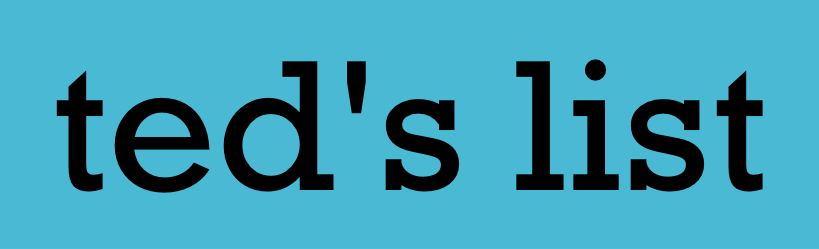



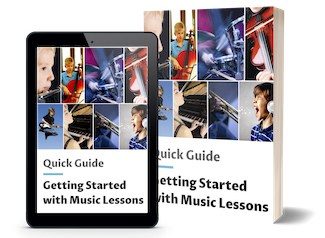
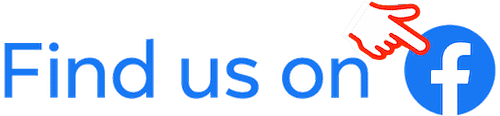

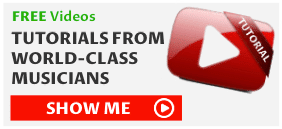
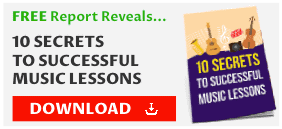
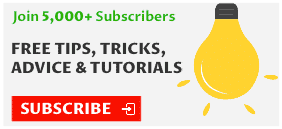

Loved the section on advanced MIDI techniques! Using virtual instruments opened up a whole new world for my songwriting. I’d never thought of integrating different kinds of instruments digitally till I read this. Huge thanks!
hey Robert Emery, great article! just got my first midi keyboard and was super excited to see your section on connecting it to a mac. but I’m kinda stuck. followed all the steps but it’s not showing up in my garageband. did everything right, i think. is there something i’m missing, or does it sometimes just not work? any help would be super appreciated, thanks!
Really difficult to help not knowing more… Sorry!
Hey Alex_J90, sometimes you need to check your MIDI settings in GarageBand and make sure your keyboard is selected as the input device. Also, try restarting your software. That usually does the trick for me!